Servers are part of the computer system where files and folders are stored for later access. Even some
companies use servers to store their business data. These files can be usually accessed whenever needed.
companies use servers to store their business data. These files can be usually accessed whenever needed.
This eventually leads to more productivity by preventing information loss. In the same manner, it could be truanting once you cannot access the server.
Now there are several reasons why you cannot access to a server. Either that can be due to an actual server problem or something wrong with the internet connection. However, you can try certain troubleshooting steps to see if it connects to the server.
In this article, I will be discussing about the 5 Ways to Fix Unable To Connect To Server. Try the below mentioned solutions one by one to fix this problem.
Let's get started,
1. Check Internet Connection
In some cases, your computer might fail to make a connection with the server if it with unstable or poor internet connection. So you have to check if your computer is actually connected to the internet and the networking device (i.e. Router) is working properly. You can examine the networking device by connecting different devices to the same network.
And also, if your Internet Service Provider (ISP) doesn't provide sufficient bandwidth, it will have problem transferring data. For this particular scenario, only the ISP will be able to resolve the issue.
2. Restart Device
Sometimes restarting the device alone can resolve this issue. There is no exact reason why this works, but this has proven to work for almost all computer problems. So it is worth giving it a try for this too. Close the error and restart the system, then run the application again to see if it works.
3. Check Date & Time Settings
Incorrect date and time can also result in this error of unable to connect to server. Therefore, you need to make sure that date and time settings in your computer is correct. These settings are available from the control panel menu.
Besides that, be sure to check your computer time zone. Even if computer detects time zone when connecting to the internet, it is worth manually checking them.
4. Disable Firewall
Certain firewalls are designed to restrict access to the server. So either you need to disable the firewall or change its settings. By doing this you can ensure that the firewall is not blocking access to the server. This will eventually establish connections to the server.
5. Restart Router
Unable to connect to server error can be just the router facing temporary glitches. So all that it needs is a simple restart for it to work properly. The best way to restart the router is by unplugging it from the power source and plugging it back in. This simple restart may work in fixing this error.

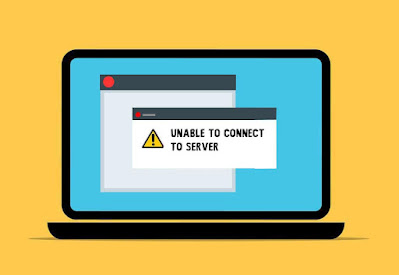








No comments:
Post a Comment