Undoubtedly Google Chrome is one of the best web browsers. Many users prefer to use google chrome due to its simple interface.
During recent times google chrome users have reported to experience an alarming error message on their web browser. That is the,
Aw, Snap ! Something went wrong while displaying this web page.
The error usually appears on any webpage you visit which indicates a problem with the web browser. What this error means is that the web browser crashes and prevents you from loading the webpage. Normally this message is presented with other signs like pages loading slow.
Since this problem is caused by numerous factors, there is more than one troubleshooting methods. If you are also struggling to fix this error, the following troubleshooting steps might help you.
In this article, I will be exploring about the 10 Ways to Fix Aw, Snap! Something Went Wrong While Displaying this Webpage. For the ones experiencing this error message frequently, these methods will eliminate them completely.
Let's get started,
1. Reload Page
Aw snap error message can be due to poor internet connection. Most often if the network provider faces temporary outages. To fix this you have to do nothing but to wait for a few minutes. Then reload the webpage by pressing Ctrl + R or reload icon. These keys are the same for most browsers.
2. Uninstall Applications
Some softwares can interfere with the browsing functionality and Aw snap error. Especially, the newly installed applications. However, you need to bear in mind that even some legitimate softwares can cause this issue. So to fix it we recommend you to uninstall any unwanted third party softwares off your computer.
Application uninstallation can be performed through windows settings. But certain leftovers can still lead to this error for which the solution will be to use a dedicated uninstaller software.
3. Uninstall Security Programs
Security programs like Antivirus and Firewalls are meant to protect your PC from threats. However, some of them interfere with the chrome browser causing this error. Particularly, if the browser is added to the list of the firewall. So in order to fix this either you need to disable or uninstall Firewall and Antivirus software.
If the problem is resolved with the uninstallation of Antivirus program, switch to a different software for keeping your PC protected.
4. Close Unwanted Tabs
If there are too many tabs opened it can create problems in memory allocation. The only way to free up memory is by closing tabs. Therefore, try to close all the unwanted tabs. Except for the tab giving you this error, close all the remaining ones.
5. Clear Browsing Data
Similar to other browsers, Google Chrome too stores browsing data to enhance user experience. Some temporarily stored information like cookies and caches prevent a webpage from loading. You are most likely to get this error if the browsing data is corrupted. So clearing all the browsing data may fix this problem.
6. Disable Extensions
Extensions are meant to increase browser functionality. In simple words, they are installed to customize browsers. However, certain extensions are known to cause problems in browsing. If they consume too much of memory they lead to errors including Aw snap error. This is one of the reasons why you need to disable them. To find out the problematic extension, enable them one by one.
7. Restart PC
Aw snap error can be as a result of unnecessary programs and processes interfering with your computer. Or else, it might be due to glitches in the operating system. Whatever it is, a simple restart to the PC might sort out this issue. Once your device restarts, revisit the site and see if the error still appears.
8. Toggle to Incognito Mode
Most web browsers including google chrome comes with a private browsing feature that allows to browse sessions temporarily. Similarly, this mode can help in eliminating this error. Users can toggle to incognito mode by clicking on the 3 dot icon or simply by pressing Ctrl + Shift + N. Once you are in incognito mode, revisit the webpage.
9. Update Browser
Google chrome comes with regular updates which fixes most browser related issues. Every update is necessary to fix browser errors including Aw, snap. Hence, make sure to update the chrome browser to the latest version. The option to update the browser is available from the 3 dot icon located at the top right corner of the screen.
10. Reinstall Browser
Apart from all the solutions listed above, you need to consider reinstalling browser. Reinstalling in essence means that to uninstall the current browser and reinstall the same freshly. In this process, make sure to reinstall the latest version. Even if this doesn't work in resolving the issue, then try a different browser.

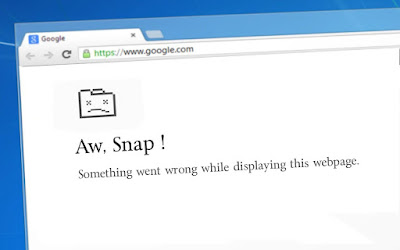








No comments:
Post a Comment