Mozilla Firefox and Google Chrome users have reported to experience an error while making a visit to a site. This error is,
'' The proxy server is refusing connections ''
Proxy servers are commonly used by the corporates to filter all incoming and outgoing internet traffic. At the same time, the home network for all the private users can also have a proxy server.
What this error means is that the browser fails to pass the proxy server authentication. This problem mainly happens when there are misconfigurations in the proxy. The misconfigurations can be from the PC or the browser itself. As a result, it prevents a browser from functioning properly.
Once users encounter this error, they usually point out the reason as internet connection problem. However that is not the case. If you are also one to experience this unfortunate error, there is no need to be worried. The problem comes with some simple solutions.
In this article, I will be mentioning about the 4 Ways to Fix The Proxy Server is Refusing Connections. The instructions used here are the same regardless of the browser.
Let's get started,
1. Change Proxy Settings
There is a chance for this error to occur after a recent change in proxy settings. Specifically, if there is any malware attacks. Therefore, you need to manually change proxy settings for your computer.
To change proxy settings,
- Go to Start Menu
- Type '' Control Panel ''
- Choose '' Internet Options ''
- Navigate to Connections tab
- Press '' LAN settings '' button
- Uncheck the option '' Automatically detect settings ''
- Check the option '' Use a proxy server for your LAN ''
- Press Ok
2. Disable VPN
The VPN application installed on your computer can also cause this error. This is because both VPN and Proxy server hides your original IP address. If both of these programs are run at the same time, it will have problem working together. So you have to uninstall on of those to fix this problem. It will be a wise decision to temporarily disable the VPN software and see if the error disappears.
3. Run Malware Scan
Sometimes malwares such as Trojans, Spywares and Rootkits can cause proxy server is refusing connections error. All the Antimalware softwares are designed to identify and remove most dangerous malwares. So it is a good idea to use one of those and remove and malwares first. Run the Antimalware program and scan from it. Once the scanning process is completed restart the computer.
4. Reset Network
The last option for you to attempt is a reset to the network settings. In some instances, the problem may arise on all the browsers. This means that it is not restricted to one specific browser. Therefore, this step will be useful for you to connect to the internet.
To reset network settings,
- Press '' Windows + R ''
- Type '' cmd '' Right click on it and Choose Run as Administrator
- Type the command and Press Enter
netsh winsock reset
netsh winhttp reset proxy

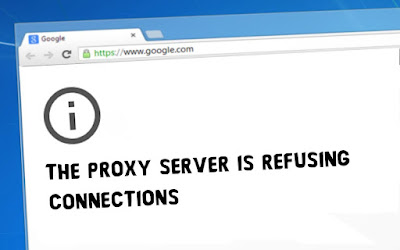








No comments:
Post a Comment