BUGCODE_NDIS_DRIVER is a blue screen error which occurs when installing or updating windows 10 OS. This error usually happens because of corrupted drivers. When this error happens it will force your computer to restart. Although this problem looks tricky, still it is easy to fix. There are bunch of working fixes.
In this article, let's look at the 6 Ways to Fix BUGCODE NDIS Driver in Windows | Blue Screen of Death. By using these methods, you can solve this problem in no time.
Let's get started,
1. Perform Clean boot
There are also chances to fix Bugcode NDIS Driver error if you could perform a clean boot. Especially, those which are done before updating windows operating system. Performing a clean boot essentially finds all of the problematic files causing this error. Even if you clean install windows OS, still you can rely on this method.
To perform clean boot,
- Turn on your computer
- Press F8 key repeatedly
- In the Advanced boot option, select '' Safe mode with networking ''
- Press '' Windows+R '' in the desktop
- Type ''msconfig '' and Press Ok
- Head to General tab
- Uncheck '' Load startup services ''
- Head to Services tab
- Check '' Hide all Microsoft services ''
- Restart the PC
2. Update Windows
Most likely the Bugcode NDIS Driver error occurs as a result of hardware or software incompatibilities. Hence, you need to make sure that such incompatibilities does not exist. By updating windows or installing latest patches, you can easily solve this BSOD error. These patches are designed to prevent many problems including incompatibilities Bugcode NDIS Driver error.
3. Update Drivers
An outdated driver can be the reason for this error. Some of the hardware components might have compatibility problem. For ensuring trouble free functioning it is essential to update drivers. Therefore, you need to ensure that the drivers are updated frequently. Updating drivers is pretty simple. You can visit the manufacturers site and download important drivers.
4. Restore Network Driver
In some instances, users have also reported to experience Bugcode NDIS Driver error moment after a network driver update. If that is the case, you can solve this error by rolling back network drivers to it previous version. It is also a good idea to update your network drivers. However, this method can only be attempted if you could boot your system into safe mode.
5. Scan for Malware
Sometimes malware activities can also cause Bugcode NDIS Driver error. Harmful computer viruses can infect your system leading to this error. So launch the antivirus program and scan the computer for viruses. This way it identifies the system for any malicious activities.
6. Reinstall OS
If you still cannot get rid of Bugcode NDIS Driver error, then its time for you to reinstall the operating system. For reinstalling the operating system, you may need an installation media or a setup disk. Insert setup disk and change boot priority in BIOS. For newest version of computer it may be of UEFI.

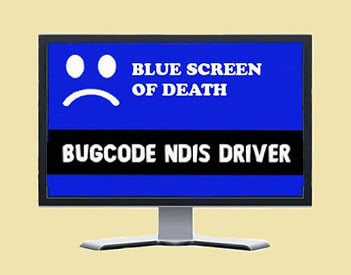








No comments:
Post a Comment