Microsoft constantly releases new updates and provides latest features. But not each one of them is perfect. Some of them actually might be a bug that can harm your system. Similarly Stop code 0Xc000021a is a bug too which is normally accompanied with blue screen of death.
It is commonly experienced after a reinstallation or update of an operating system. When this error appears it will not let you to access the system. What it means is that the system has encountered a serious problem that needs immediate response. Although this looks challenging to fix, this critical error comes with various solutions.
In this article, I will be demonstrating about 10 Ways to Fix Stop Code 0Xc000021a in Windows. This steps will definitely help you if you are stuck on this problem and cannot move on.
Let's get started,
1. Perform Startup Repair
All the errors which prevents your operating system from accessing can be fixed using startup repair. This includes error 0xC000021 as well. However for this method, you need to have either a windows installation media or a computer to create it.
To perform Startup repair,
- Insert the installation media
- Restart the PC
- Boot from the installation media
- Choose your language
- Select '' Troubleshoot ''
- Select '' Automatic Repair ''
2. Run SFC Scan
Due to a malware infection or other problems the system files can get corrupted leading to this error. One of the best ways to fix corrupted files is by using SFC scan. System File Checker (SFC) is a built in tool in windows which scans system foe errors and identifies files those are corrupted. And if needed it replaces or repairs the files.
To run SFC Scan,
- Click on search box and type '' cmd '' .
- Right click on cmd.exe and choose run as administrator.
- Type the command SFC/Scannow and Press Enter.
3. Remove Peripheral Devices
Peripheral devices connected to your computer can also be the reason for this error. Apart from the monitor, keyboard and the mouse remove all other external devices off your computer. The restart to see if the problem goes away. To identify the faulty device, try removing one device at a given time.
4. Update Drivers
Outdated, missing or corrupted drivers are known to be one of the culprits behind this error. Therefore, updating the driver is a common solution. Especially, if you haven't updated the driver for a long time. This process can be done either manually or from a third party app.
5. Reset BIOS
Some actions like overclocking and shadowing could actually alter BIOS configurations. This can cause serious damages to your computer. Before any possible damages, you need to reset BIOS back to its default settings. BIOS can be restored simply by removing the CMOS battery and placing it back in.
6. Reset Windows
All the latest versions of the windows comes with reset options which allows to fix most PC related issues. However, you need to be aware that resetting windows will delete files permanently.
To Reset Windows,
- Insert the installation media
- Restart the PC
- Boot from the installation media
- Choose your language
- Select '' Troubleshoot ''
- Choose '' Reset this PC ''
- Choose '' Fully clean the drive ''
7. Uninstall Third Party Apps
In some instances the recently installed application might be incompatible with your operating system. Most often this happens because of two or more incompatible antivirus programs. Thus, a simple uninstallation of recently installed apps could solve the issue.
8. Run Anti Virus Scan
Any Virus which happens to sneak into your system could damage processes in the task manager. For an example, processes such as Csrss.exe and Winlogon.exe could stop working. As a result, the system might come across this error 0xC000021a. One way to remove viruses off your PC is through an Antivirus scan. But since you cannot boot into the system directly, you need to rely on third party solutions.
9. Restore System
If your PC is already created with a restore point, you can restore your computer to a state where there was no error. Eventually fixing error 0xC000021a. However, similar to windows reinstallation this process too will delete applications.
To Restore System,
- Insert the installation media
- Restart the PC
- Boot from the installation media
- Choose your language
- Select '' Troubleshoot ''
- Select '' System Restore ''
10. Reinstall Windows
If you are having a Windows installation media like a bootable USB, you can try performing a fresh installation. This will eradicate all errors including stop code 0xC000021. But you need to be careful because this process will delete important files.

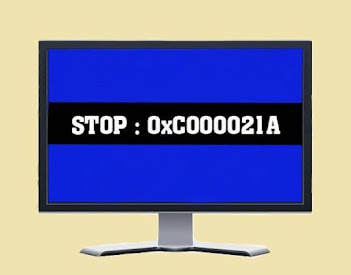








Computers do that every time you move Best Seo Agency
ReplyDeleteum they mess around with the Ram id never ever get another Dell bad news.