''KERNEL_DATA_INPAGE_ERROR '' is a blue screen error which occurs if the system
encounters a hardware issue that it cannot recover. Similar to other blue screen errors this can too make the computer unusable. Following this error, your computer normally crashes and stops working.
The most common reason behind this error has found to be hardware failure. If the error is not fixed, it could result in permanent data loss. In fact it poses more threat to the storage drive.
Even if you encounter kernel data inpage error, you need not to be worried. The problem comes with easy solutions which helps you to quickly fix this error. However the solutions mentioned here can only be tried if you can log into windows. Otherwise, you need to restart in safe mode.
In this article, I am going to tell you about 10 Ways to Fix Kernel Data Inpage Error in Windows. These troubleshooting steps will help you fix this error effectively.
Let's get started,
1. Check RAM
As mentioned earlier hardware failure has found to be the most common reason behind kernel data inpage error. Particularly, this happens because of the RAM. Therefore, it is worth checking the RAM modules individually and make sure that they are properly seated. Or else, you can use the built in tool windows memory diagnostics to scan memory.
2. Check Hard drive
Similar to a RAM, hard drive problems also cause kernel data inpage error. In some cases, users have reported to fix this error simply by removing and reinserting the hard drive. If it is faulty, replace it to see if the problem is solved. Especially, look for the SATA cables and ensure it is firmly connected.
3. Remove Peripheral Devices
If you have recently added any peripheral devices, it might be the reason for kernel data inpage error. Hence, check all the unnecessary peripherals that you have recently added. Consider removing one device at a given time and turn on your computer. If the computer starts fine, one of the device might be problematic.
4. Perform Malware Scan
Under rare circumstances, there is also a possibility that virus attack can trigger kernel data inpage error. Virus infections corrupt system files and programs. For removing the infected files, you can try performing an antivirus scan through the reputed antivirus tool. Or else, you need to use the built in windows defender protection.
5. Uninstall Apps
Not all the software applications installed on your system is compatible. If the installed software is incompatible it can cause this error too. Besides that a pirated third party software can also lead to this error. In this case, it is best to uninstall all the unknown applications to see if the error is fixed.
6. Perform CHKDSK
Check Disk Utility (CHKDSK) is a tool which can fix bad sectors and other hard drive complications. If the kernel data inpage error is as a result of bad sectors on a hard drive, you must repair it immediately. For this will need to use the elevated command prompt.
To run CHKDSK,
- Insert the installation media
- Restart the PC
- Boot from the installation media
- Choose your language
- Press Shift + F10
- Type and press Enter after the command
7. Perform SFC Scan
If kernel data inpage error can also occur due to system file corruption. System File Checker (SFC) is another tool which effectively identifies malfunctioning system files. Apart form that, it replaces them with working ones too.
To run SFC Scan,
- Insert the installation media
- Restart the PC
- Boot from the installation media
- Choose your language
- Press Shift + F10
- Type and press Enter after the command
8. Update Drivers
Another reason for kernel data inpage error is the outdated drivers. If the problem tends to appear more frequently, then driver may actually be the culprit. The only solution here will be to update drivers. All the latest drivers are available from the manufacturer's website. Otherwise, there are dedicated tools available to update them automatically.
9. Perform Clean boot
Sometimes startup services which run when the windows load can contribute to kernel data inpage error. A clean boot process can effectively disable all the startup services. Thus, a simple clean boot can solve this error.
To perform clean boot,
- Turn on your computer
- Press F8 key repeatedly
- In the Advanced boot option, select '' Safe mode with networking ''
- Press '' Windows+R '' in the desktop
- Type ''msconfig '' and Press Ok
- Head to General tab
- Uncheck '' Load startup services ''
- Head to Services tab
- Check '' Hide all Microsoft services ''
- Restart the PC
10. Restore BIOS
Misconfigurations in the BIOS settings can also be the reason why you encounter kernel data inpage error. You can confirm if there is any changes by navigating to BIOS settings. So to prevent this error from showing up again you need to restore BIOS to factory default settings.

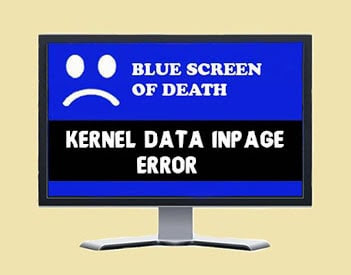








Read the article below in-depth to learn about all of the various potential solutions for resolving the AOL Mail Not Working on iPhone error. As a result, we have correctly mentioned the key potential causes of this issue below.
ReplyDelete