People use network drive to access shared resources. '' The specified network name is no longer available '' is a common error seen while trying to access network drive. Not only inside the drive, some users have also reported to experience this when trying to sync files.
There are many reason why this error can appear. The reason may be because of the SMB version or the Antivirus program. Although the error looks difficult to solve, there are several methods available to fix this error.
In this article, I will be exploring out Fixing The Specified Network Name is no Longer Available in Windows. Just start working on the solutions until you find the right one.
Let's get started,
1. Turn on SMB 1.0
Server Message Block (SMB) is a protocol which provides shared access to resources. But latest windows versions do not come with SMB 1.0 enabled. This is problematic is the device which are trying to access supports SMB 1.0. As a result, they may encounter the error, the specified network name is no longer available. You need to enable SMB 1.0 manually using the control panel.
To enable SMB 1.0,
- Press Windows + R
- Type '' Windows Feature ''
- Select '' Turn Windows feature on or off ''
- Check '' SMB 1.0 / CIFS File Sharing Support ''
- Click Ok
- Restart the Pc
2. Map Network Drive
After trying out all the methods and still if you are unable to solve the problem then I suggest trying to map the drive. Use the IP address directly without using the computer name.
To map network drive,
- Press Windows + E
- Click Computer icon
- Click Map network drive icon
- Click dropdown and select the drive
- Move to folder section and Enter the IP address
- Click Finish
3. Disable Antivirus Protection
In some instances, the Antivirus programs are also known to cause this error. The Antivirus may block you from accessing shared resources. The reason for this is the presence of bugs in Symantec Endpoint Protection (SEP). To check if the problem is caused due to an Antivirus program, disable it temporarily.

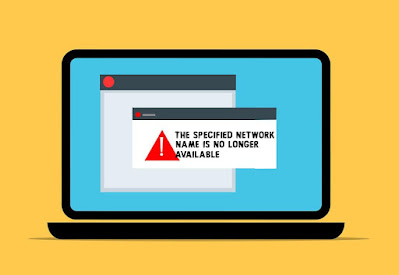








No comments:
Post a Comment