Windows Store is a place where there exists lots of apps that can be either downloaded free or paid. Windows Store cache may be damaged is a kind of troubleshooting error experienced when the windows store encounters any problem. Your windows store app may stop work all of a sudden resulting in this error.
The process of windows troubleshooter is to fix all the problems related to the store. But once you encounter this error, you will no longer will be able to run them. Even it will spoil the user experience of windows store by making you unable to download apps. Al though it isn't clear why this error seems to appear, it comes with possible solutions. Try to apply the solutions one after the other until you fix the problem.
In this article, I will be concentrating on the 5 Ways to Fix Windows Store Cache May be Damaged. These effective solutions can be used to fix most problems related to the windows store.
Let's get started,
1. Reset Cache Folder
In some instances, the windows store will have problem reading the cache folder. For this you need to reset the cache folder. Resetting the cache folder is an effective solution for fixing windows store cache may be damaged error.
For resetting the cache folder,
- Go to Start
- Type '' Users '' and Click on it
- Search '' Windows store '' inside the search bar
- Open '' Microsoft.Windowsstore_8wekyb3d8bbwe '' folder
- Open '' Local State '' folder
- Find the Cache folder and rename it as '' Old ''
- Create a new cache folder by naming it as '' Cache ''
2. Reset Windows Store
Similar to other apps, the windows store could also encounter glitches resulting in this error. Therefore, in order to fix it it is advisable to reset them. However, be aware that this process will clear the existing Microsoft account. Thus, all of the sign in details will be deleted. Before this process, make sure to take a record of them.
To reset windows store,
- Go to Start
- Type '' Settings ''
- Select '' Apps '' option
- Choose '' Microsoft Store ''
- Select '' Advanced Options ''
- Press '' Reset ''
Following this process, the windows store app will be reverted back to defaults.
3. Clear Windows Store Cache
There is also a chance for the corrupted cache to cause issues in the Microsoft Store. One such is windows store cache may be damaged error. Therefore, clearing the store cache might resolve issues related to the windows. Moreover, you need not to be worried about the account details for your store applications since it does not cause any impacts to them.
To clear windows store cache,
- Press '' Windows + R ''
- Type '' wsreset.exe '' and Click Ok
This process will automatically clear the store cache. Once the process is completed, try running the windows store again.
4. Update Windows Store
Outdated apps can also trigger windows store cache may be damaged error. Hence, one way to solve this is by updating the windows store app. Most at times, the store apps are automatically updated. If it is not, there is a method to update them manually.
To update Windows store app,
- Open Windows Store app
- Click the 3 dots located at the top right corner
- Select '' Download and Updates ''
- Press '' Get Updates ''
5. Change Region Settings
Under some rare circumstances, if the region set in your computer is incorrect it can also be the reason behind this error. Users have also reported to fix this error successfully, by updating the time and language settings in their computer. A PC with wrong time zone is most likely to run into problems. By correcting the region, you are automatically adjusting the date and time according to your location.
To change region settings,
- Go to Start
- Select '' Time and Language Settings ''
- Choose '' Region and Language ''
- Change the country or region according to your location

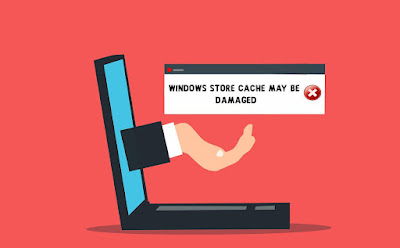








No comments:
Post a Comment