I/O ( Input/Output ) device error is one of the most common errors experienced by the Windows 10
users. '' The request could not be performed because of an I/O device error '' is an error message shown when windows cannot complete basic operations like copying or reading data.
users. '' The request could not be performed because of an I/O device error '' is an error message shown when windows cannot complete basic operations like copying or reading data.
So most likely this points out a problem with the storage drive. Usually this error is accompanied with the data of corresponding drive. To be more define, you will exactly get an idea of which drive is faulty.
Now this error is not confined to the hard drive. Any CD/DVD drive, USB drive or SD card can undergo this error. Since the access to the storage device is blocked here, users can be confused on how to fix this. Fortunately, there exists several ways to fix I/O device error.
In this article, you will be learning about Fix The Request Could Not Be Performed Because Of An I/O Device Error. To resolve this error, you can undertake the follow troubleshooting measures.
Let's get started,
1. Perform CHKDSK
A hard disk drive that has got corrupted can result in this error. CHKDSK command line utility can fix most of the errors found on the storage drive. It scans the drive and detects bad sectors. Similarly, it can also resolve I/O device error.
To perform CHKDSK,
- Press '' Windows + R ''
- Type '' cmd '' Right click on it and Select Run as Administrator
- Type the command and Press Enter
2. Check Cables
Defect or loose cables can make it unable to establish connections with the computer. If you are using an external hard drive, you must also inspect the connection in between the storage device and the computer. For this you may need to reconnect the storage device cable. If that doesn't seem to work, replace it with a new cable.
3. Check Ports
This issue can also occur if the USB ports are defective. Especially, if the connected storage device is a USB drive. So check if the PC ports are malfunctioning. Try to connect the USB drive from a different port. Before that make sure to clean the USB port well to make it free of dust and other particles.
4. Remove Peripheral Devices
It is also a good idea to disconnect all peripheral devices. Except for the main storage device, remove all other external devices. Once the devices are disconnected, restart the computer to see if the issue still persists.
5. Update Drivers
Device drivers allow the communication in between the storage device and the computer. I/O device error can also occur if the device drivers are outdated or corrupt. This is because outdated drivers can no longer support input output functionality. So in most cases, updating the drivers should work in resolving this issue.
6. Disable Antivirus
Some Antivirus softwares interfere with the programs causing this issue. Therefore, you can resolve I/O device error by turning off the Antivirus. The process to disable the Antivirus software differs from model to model. So make sure to get the instructions from the Antivirus manufacturer's site.
7. Replace Hard drive
There is no use trying all these measures if the hard drive is already damaged. One possible sign of a failing hard drive is the clicking noises. If the hard drive is under warranty period, contact the manufacturer for a replacement. Otherwise, look for the same model from a retail outlet. In case, the hard drive is with important data, you should take immediate back up.

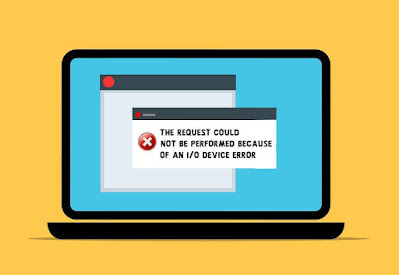








No comments:
Post a Comment