Valorant is a multiplayer FPS game released by the RIOT game publisher exclusively for Windows computer users. It came as a successor to league of legends. Valorant game players have particularly known to be affected with an error message which prevents them from launching the game. That is the,
'' This game is not available on your operating system ''
Usually the error message with the dialogue box appears as soon as the users press the play button. So you cannot start playing the game unless the problem is rectified. If you are also dealing with this problem, there is nothing to be worried. This issue can be fixed with few steps.
In this article, I will be concentrating on the 7 Ways to Fix This Game is not Available on your Operating System | Valorant. The following troubleshooting steps can be used to fix this problem easily.
Let's get started,
1. Check System Requirements
Before launching the game you must check if your PC fulfills the minimum system requirements. It requires at least a PC with Intel Core 2 duo CPU, 4GB RAM and Intel HD 4000 Integrated graphics. If your PC fails to meet these requirements, you will be prevented from running the game.
In addition to that,, pirated windows version can also trigger this issue. Therefore, ensure that you are installed with latest windows copy.
2. Change Compatibility Mode
Sometimes the problem could be as a result of compatibility issue with your operating system. Compatibility mode allows newer games to run in older OS or in the vise versa. The game which was running fine on older versions of windows, may fail to work on the current OS. If this is the case, you can filter this issue by changing the compatibility mode.
To change compatibility mode,
- Right click on the game application
- Select '' Properties ''
- Go to the Compatibility tab
- Choose the compatibility mode
- Press ''Apply '' and '' Ok ''
3. Update GPU drivers
Another reason for this game is not available on your operating system is because of outdated GPU drivers. Graphics card drivers are important components for running games including Valorant. So this game won't launch unless you are installed with the latest GPU drivers. The recommended solution here is to download the latest GPU drivers from the manufacturer's site.
4. Restart PC
Several services exist for the smooth functioning of this game. Malfunction of these services can prevent the game from launching. Restarting closes them forcefully allowing your PC to start fresh. Moreover, if you fail to boot PC properly, this game can no longer identify the OS version. So restarting the PC alone should resolve this problem.
5. Delete Saved Files
Games uses app data to save files frequently. If these files are corrupted, it can also lead to this error. In here, you must delete all the saved files manually. Usually, you can find these files in the AppData directory.
To delete saved files,
- Press '' Windows + R ''
- Type '' %LocalAppData% ''
- Open Valorant folder
- Delete files in each folder

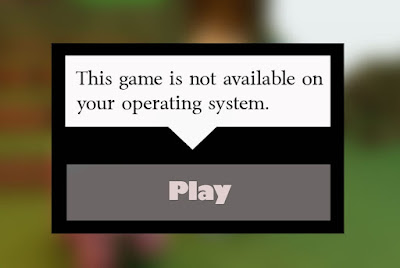








Electronic pretending games are the main pretending game sort where the characters stay in the game.
ReplyDeleteJoin more than 5,250 fans of a new raising star in NFT games.
Explore the iconic world of GTA San Andreas, now available for Android in a compact 700MB download! Take on the role of Carl ‘CJ’ Johnson, discover new cities, and dive into non-stop action with thrilling missions. Click: GTA San Andreas 700mb download in gtasanmobile
ReplyDelete[url=https://gtasanmobile.com/gta-san-andreas-for-pc/]GTA San Andreas free download PC offline [/url] is perfect for those who want to enjoy this classic game without an internet connection. With an immersive open-world experience, thrilling missions, and endless exploration, it remains one of the best action-adventure games ever. Just make sure to download from a trusted source for a smooth and safe gaming experience!
ReplyDelete